Google Maps is not just a simple mapping application; it offers an innovative way to navigate with augmented reality (AR). By using your phone’s camera to superimpose virtual icons and images onto the real-world view, Google Maps AR provides an immersive and intuitive navigation experience. In this how-to guide, we will walk you through the process of using AR in Google Maps, so you can enhance your walking navigation like never before.
Contents
- 1 How to Activate Live View in Google Maps AR on Android
- 2 Using Live View in Google Maps AR
- 3 Finding and Using Google Maps Live View
- 4 What is Google Maps AR/Live View?
- 5 Conclusion
- 6 FAQ
- 6.1 How do you use augmented reality with Google Maps?
- 6.2 How do I activate Live View in Google Maps AR on Android?
- 6.3 How do I use Live View in Google Maps AR?
- 6.4 How do I find and use Google Maps Live View?
- 6.5 What is Google Maps AR/Live View?
- 6.6 How do you utilize augmented reality with Google Maps?
- 7 Source Links
Key Takeaways:
- Google Maps AR uses the camera on your phone to overlay virtual directions and markers onto the real world.
- To activate AR Mode, simply open Google Maps, enter your destination, select walking navigation, and tap the “Start AR” button.
- Live View, the AR feature in Google Maps, can be activated by searching for your destination, selecting walking directions, and tapping the “Live View” button.
- Once Live View is activated, lift your phone up and point it at the street to see AR instructions overlaid on the real world.
- Keep in mind that Live View requires a compatible device and may not work in areas without Google Street View.
How to Activate Live View in Google Maps AR on Android
To activate Live View, the AR feature in Google Maps on Android, follow these simple steps:
- Search for your desired destination in the Google Maps app.
- Select walking directions for your route.
- Look for the “Live View” button at the bottom-left of the screen and tap on it.
- Grant the app camera permissions when prompted.
Once you have completed these steps, Live View will activate the camera on your phone and show your surroundings with overlaid directions. It’s important to note that if the camera automatically switches off, you can easily reactivate the AR view by tilting your phone.
With Live View, you’ll be able to see virtual markers and directions overlaid on the real world, making it easier than ever to navigate.
Using Live View in Google Maps AR
Once Live View is activated, the best walking route will be calculated as usual, and you will receive voice instructions. To see the AR instructions, lift your phone up and point it at the street in front of you. Google Maps will use AI and GPS to identify your surroundings and provide accurate directions overlaid on the real world. The AR view will show road names, distances, direction arrows, and major turnings to ensure you stay on the right path. If you keep your phone flat, you can force the AR view to appear by tapping the pointer icon on the screen.
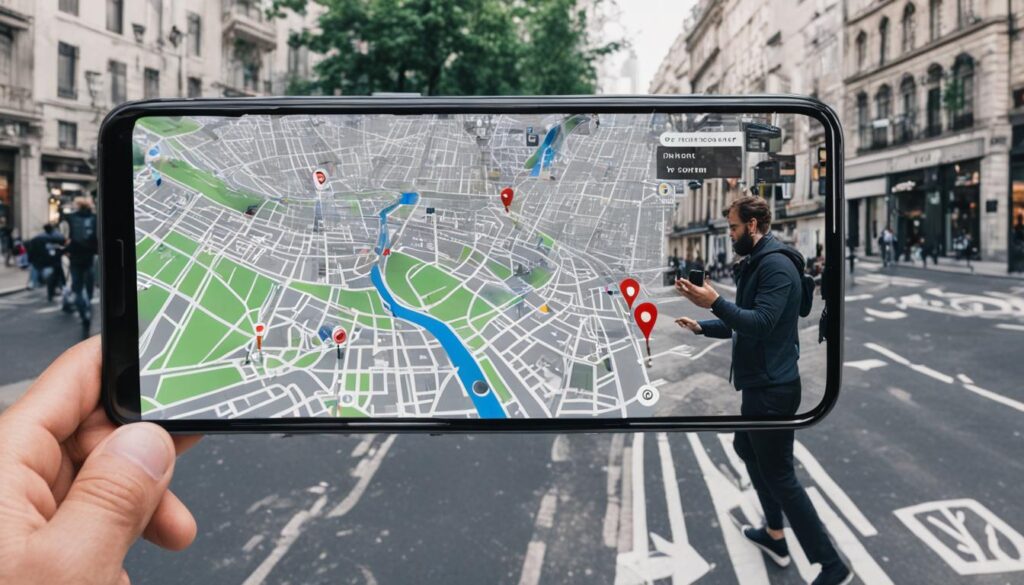
AR Instructions at Your Fingertips
With Live View in Google Maps AR, following directions is easier and more intuitive than ever. Once you activate Live View by lifting your phone and pointing it at the street, the app will display virtual markers and directional cues right on your screen. No more glancing back and forth between your phone and the world around you. The AR view features road names, distance indicators, direction arrows, and clear instructions for major turns ahead. It’s like having a virtual tour guide by your side, ensuring you never miss a beat while navigating.
| Benefits of Using Live View in Google Maps AR: |
|---|
| Enhanced navigation experience – AR instructions provide a seamless and immersive wayfinding experience, allowing you to easily follow virtual markers and directions overlaid on the real world. |
| Accurate and real-time guidance – Google Maps, powered by AI and GPS, identifies your surroundings and delivers precise directions tailored to your specific location and route. |
| Visual cues for better orientation – With road names, distances, and direction arrows displayed in the AR view, it’s easier to stay oriented and confidently navigate through unfamiliar areas. |
| Intuitive user interface – By simply lifting your phone and pointing it at the street, you can access the AR view and seamlessly integrate virtual directions with the physical world. |
| Effortless activation – Tapping the pointer icon on the screen while keeping your phone flat force the AR view to appear, putting the power of Live View at your fingertips. |
Discover the power of using augmented reality with Google Maps and enjoy a whole new level of navigation convenience and accuracy. With Live View, you’ll never miss a turn or get lost in unfamiliar surroundings again. Next time you’re using Google Maps, try out Live View and see how augmented reality can transform your travel experience.
Finding and Using Google Maps Live View
Live View in Google Maps is a powerful feature that allows you to navigate your surroundings using augmented reality. To make the most of this immersive experience, follow the simple steps below:
- Search for your destination: Open the Google Maps app on your compatible device and enter your desired location.
- Select walking directions: Once you’ve entered your destination, choose the walking directions option to enable Live View.
- Activate Live View: At the bottom-left of your screen, you’ll find the “Live View” button. Tap this button to activate the AR view.
- Tilt your phone up: To see the directions overlaid on your surroundings, simply tilt your phone up. This will activate the camera and provide you with a live view of your surroundings.
Keep in mind:
- Compatible devices required: Live View requires a compatible device with ARCore (for Android) or ARKit (for iPhone).
- Availability of Google Street View: Live View may not work in areas that do not have Google Street View data.
Now that you know how to find and use Google Maps Live View, you can unlock a whole new level of navigation. Whether you’re exploring a new city or navigating through familiar streets, augmented reality adds a new dimension of ease and confidence to your journey.
| Benefits of Google Maps Live View: | Tips for Using Google Maps Live View: |
|---|---|
|
|

“Using Google Maps Live View has completely changed the way I navigate through the city. It’s like having a personal guide with me at all times!” – Jane, Google Maps user
Don’t miss out on the power of augmented reality when using Google Maps. Give Live View a try and enjoy a seamless and immersive navigation experience that will help you get to your destination with ease.
What is Google Maps AR/Live View?
Google Maps AR, now known as Live View, combines the power of augmented reality with real-time navigation, providing an enhanced wayfinding experience. By superimposing directions on your phone’s display, Live View transforms your surroundings into a digital map, helping you navigate with ease.
Using the camera and GPS capabilities of your phone, Live View accurately identifies your location and guides you with virtual markers and directions. Whether you’re exploring a new city or navigating a familiar area, Live View can be a valuable tool for finding your way.
With Live View, you can walk confidently by receiving step-by-step instructions overlaid on the real world. This immersive experience points you in the right direction and shows important landmarks and details on your screen. Say goodbye to confusion and hello to a seamless navigation experience.
“Live View transforms your surroundings into a digital map, helping you navigate with ease.”
Live View is especially useful in urban environments where traditional maps may be hard to interpret or when you need precise directions in real-time. By utilizing augmented reality, Google Maps makes navigation more intuitive and accessible.
“With Live View, you can walk confidently by receiving step-by-step instructions overlaid on the real world.”
To enhance your navigation experience, Live View also provides additional information like street names, distances, and direction arrows. This detailed guidance ensures you stay on the right track and reach your destination efficiently.
So, the next time you use Google Maps, don’t forget to activate Live View and leverage the power of augmented reality for seamless and stress-free navigation.
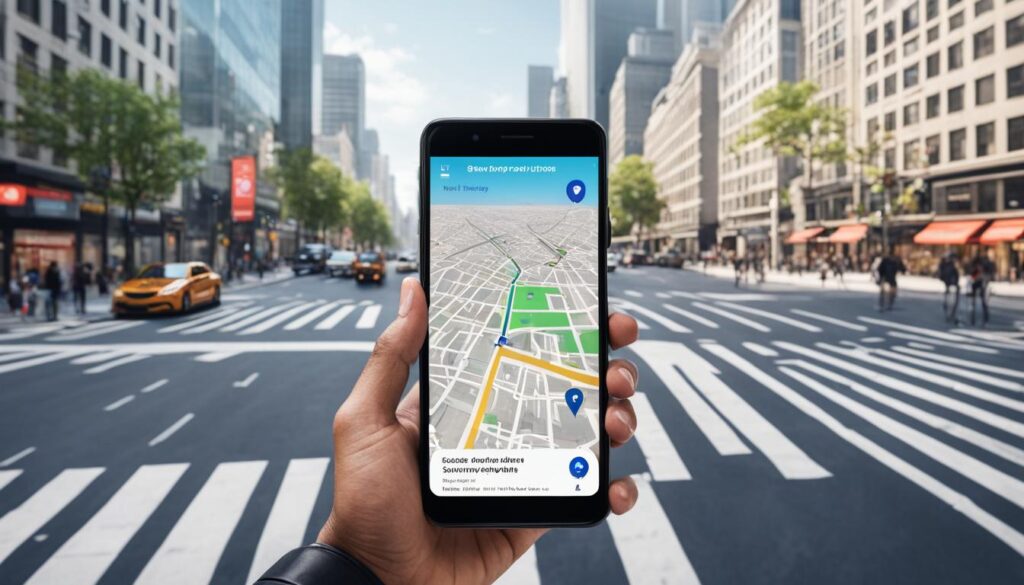
[Table]
In this table, we compare the benefits of using Live View in Google Maps AR with traditional map navigation:
| Live View in Google Maps AR | Traditional Map Navigation |
| ————————— | ————————– |
| Provides real-time directions overlaid on the real world | Relies on static maps that require interpretation |
| Shows landmarks and details to aid in orientation | Doesn’t provide visual cues for navigation |
| Helps navigate complex urban environments | May be challenging in unfamiliar areas |
| Offers an immersive and interactive navigation experience | Requires constant referencing and re-orienting |
| Supports intuitive wayfinding with augmented reality | Relies on spatial reasoning and map-reading skills |
By utilizing Live View in Google Maps AR, you can enjoy a more accurate, intuitive, and interactive navigation experience. Say goodbye to getting lost and hello to seamless wayfinding. Try it out and experience the power of augmented reality in your everyday navigation.
[h3]Testimonials from Live View users[/h3]
“Google Maps Live View saved me when I was exploring a new city. It gave me confidence in every turn I made!” – Rachel, San Francisco
“Live View makes navigating bustling streets so much easier. It’s like having a personal tour guide with me!” – Mark, New York
Conclusion
Navigating with augmented reality (AR) in Google Maps can revolutionize your wayfinding experience. By utilizing AR mode, you can easily follow virtual markers and directions overlaid on the real world, ensuring that you stay on the right path. Whether you’re exploring a new city or trying to find your way in a familiar area, Google Maps AR provides an intuitive and immersive navigation solution.
With Google Maps AR, you can unlock a new level of convenience and accuracy in your navigation journey. The AR mode leverages your phone’s camera and GPS to identify your location in real-time, offering step-by-step guidance that is seamlessly integrated into your surroundings. This innovative technology eliminates guesswork and minimizes the chance of getting lost.
Next time you’re using Google Maps, don’t hesitate to give AR Mode a try. Experience the power of augmented reality as it transforms the way you navigate through the world. Embrace this futuristic and user-friendly approach to mapping and enjoy a truly enhanced wayfinding experience.
FAQ
How do you use augmented reality with Google Maps?
To use augmented reality (AR) with Google Maps, open the app, enter your destination, select walking navigation, and tap the “Start AR” button. The camera on your phone will launch, and you can move your phone around to see virtual markers and directions overlaid on the real world.
How do I activate Live View in Google Maps AR on Android?
To activate Live View in Google Maps AR on Android, search for your desired destination, select walking directions, and tap the “Live View” button that appears at the bottom-left of the screen. Grant the app camera permissions when prompted, and the AR view will activate, showing your surroundings with overlaid directions.
How do I use Live View in Google Maps AR?
Once Live View is activated in Google Maps AR, the best walking route will be calculated, and you will receive voice instructions. To see the AR instructions, lift your phone up and point it at the street in front of you. Google Maps will use AI and GPS to identify your surroundings and provide accurate directions overlaid on the real world.
How do I find and use Google Maps Live View?
To find and use Google Maps Live View, simply search for your desired destination, select walking directions, and tap the “Live View” button at the bottom-left of the screen. Tilt your phone up to activate the AR view and see the directions overlaid on your surroundings.
What is Google Maps AR/Live View?
Google Maps AR, now known as Live View, uses augmented reality to enhance navigation by superimposing directions on your phone’s display. It uses the phone’s camera and GPS to identify your location and provide accurate directions in real-time. Live View can help you navigate when walking by pointing you in the right direction and showing landmarks and other details on the screen.
How do you utilize augmented reality with Google Maps?
To utilize augmented reality with Google Maps, use the AR mode feature, which overlays virtual icons and images onto the real world. Open the Google Maps app, enter your destination, select walking navigation, and tap the “Start AR” button. Move your phone around to see virtual markers and directions overlaid on the real world.




