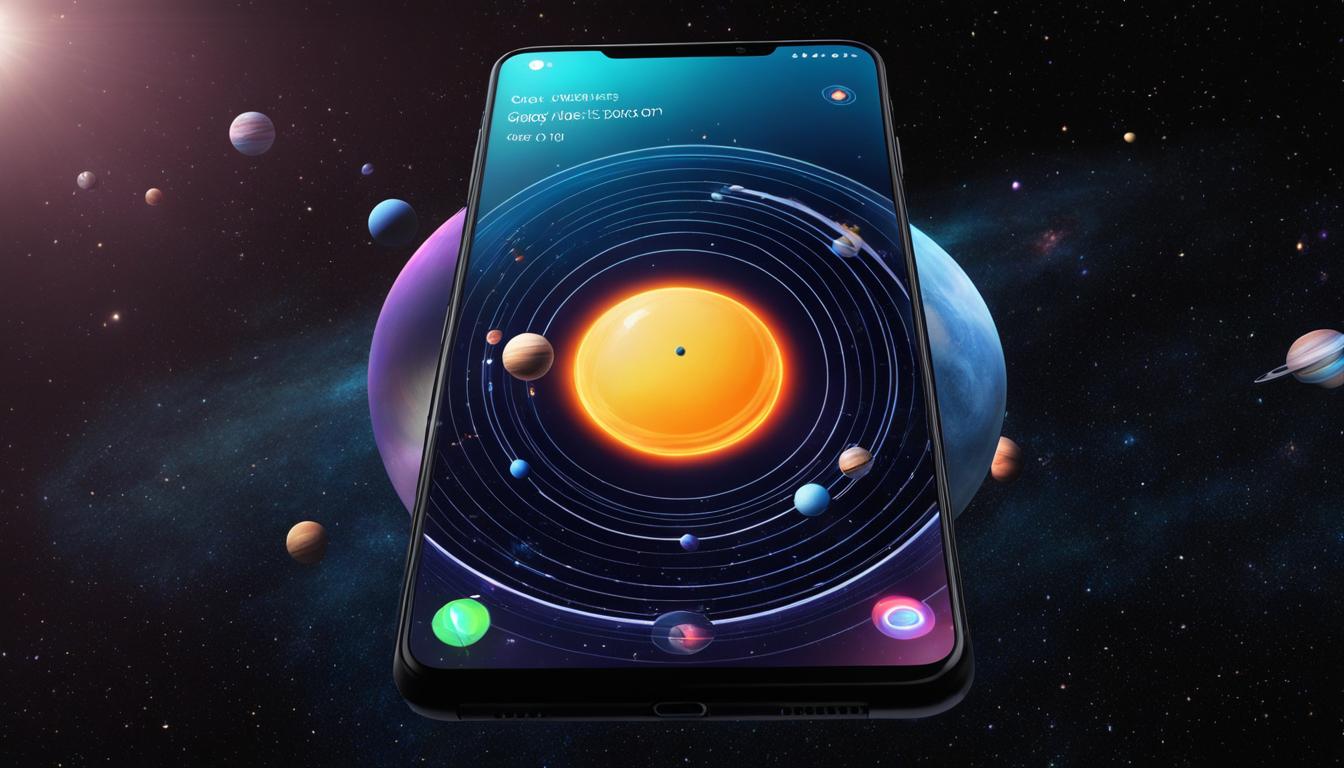Experience the exciting world of augmented reality right on your Galaxy phone with the AR Zone app. Whether you want to create personalized AR Emojis, record fun videos with virtual drawings, enhance your photos with filters and stickers, or measure objects and distances without a tape measure, the AR Zone app has got you covered.
To access AR Zone, simply open the Camera app on your Galaxy phone and tap on MORE, then AR ZONE. It’s that easy to unlock a whole new level of interactive and immersive experiences.
Contents
- 1 How to Access AR Zone on Your Galaxy Phone
- 2 Creating AR Emojis on Your Galaxy Phone
- 3 Recording AR Doodles on Your Galaxy Phone
- 4 Enhancing Photos and Videos with Deco Pic on Your Galaxy Phone
- 5 Measuring Objects and Distances with Quick Measure on Your Galaxy Phone
- 6 Conclusion
- 7 FAQ
- 7.1 How do I get augmented reality on my Galaxy phone?
- 7.2 How do I access AR Zone on my Galaxy phone?
- 7.3 How can I create AR Emojis on my Galaxy phone?
- 7.4 How do I record AR Doodles on my Galaxy phone?
- 7.5 How can I enhance my photos and videos with Deco Pic on my Galaxy phone?
- 7.6 Can I measure objects and distances with my Galaxy phone?
- 8 Source Links
Key Takeaways:
- AR Zone offers a range of augmented reality capabilities for your Galaxy phone.
- Create personalized AR Emojis and record videos with virtual handwriting or drawings.
- Enhance your photos and videos with filters and stickers using Deco Pic.
- Measure objects and distances with precision using Quick Measure.
- Access AR Zone by opening the Camera app and tapping on MORE, then AR ZONE.
How to Access AR Zone on Your Galaxy Phone
Unlocking the incredible world of augmented reality on your Galaxy phone is just a few taps away. With the AR Zone app, you can immerse yourself in a variety of exciting and creative AR experiences. Here’s how you can access AR Zone on your Galaxy phone:
- Open the Camera app on your Galaxy phone.
- Tap on MORE to access additional features.
- Next, tap on AR ZONE to enter the AR Zone interface.
Once you’re in the AR Zone interface, a world of possibilities opens up. Now you can unleash your creativity and explore all the amazing AR features AR Zone has to offer.
Whether you want to create your own personalized AR Emojis, record fun videos with AR Doodles, apply filters and stickers to enhance your photos and videos through Deco Pic, or even measure objects and distances using Quick Measure, AR Zone has it all.
So, grab your Galaxy phone and get ready to step into the exciting realm of augmented reality. Access AR Zone today and discover a new dimension of innovation!
Creating AR Emojis on Your Galaxy Phone
To create AR Emojis on your Galaxy phone, follow these simple steps:
- Open the AR Zone app on your Galaxy phone.
- Tap on AR Emoji Camera to begin creating your AR Emoji.
- You can either use the camera to take a new picture or choose a saved photo from your gallery.
- The app will then automatically scan and customize your AR Emoji to resemble you.
- Once your AR Emoji is created, you can further customize its facial features and outfit in the AR Emoji Studio.
- Experiment with different styles and accessories to make your AR Emoji unique and personal.
- Once you’re satisfied with your AR Emoji, you can save it and use it to create animated stickers in AR Emoji Stickers.
- Share your AR Emoji as a photo or video with your friends and family, bringing a touch of fun and personality to your conversations.
Creating AR Emojis on your Galaxy phone is a great way to express yourself in a creative and entertaining way. Whether you’re sending a personalized sticker or capturing a funny video, AR Emojis add a whole new level of interaction to your Galaxy phone experience.
“AR Emojis allow you to transform into your very own digital avatar, making your conversations more engaging and memorable.”
Recording AR Doodles on Your Galaxy Phone
The AR Zone app offers a variety of creative features, including the ability to record fun videos with virtual handwriting or drawings, known as AR Doodles. With this feature, you can unleash your artistic side and bring your imagination to life!
To start recording AR Doodles on your Galaxy phone, simply follow these steps:
- Open the AR Zone app on your Galaxy phone.
- Tap on AR Doodle.
- The camera will recognize your subject and provide a recognition area on the screen where you can write or draw. Let your creativity flow within this designated space.
- If you prefer to doodle outside the recognition area, you can switch to the rear camera and explore new possibilities.
- When you’re ready to capture your masterpiece, tap the record button to start recording your AR Doodle video.
Once you have finished recording, your AR Doodle video can be easily viewed and shared using the Gallery app on your Galaxy phone.

Enhancing Photos and Videos with Deco Pic on Your Galaxy Phone
Deco Pic is a feature in the AR Zone app that allows you to enhance your photos and videos with filters and stickers. With Deco Pic, you can take your visual content to the next level and add an extra punch of creativity and fun.
To use Deco Pic on your Galaxy phone, follow these simple steps:
- Open the AR Zone app on your Galaxy phone.
- Tap on Deco Pic to access the feature.
- Choose from a variety of filters and stickers available.
- Apply the selected filters and stickers to your photos and videos with a single tap.
Deco Pic offers a wide range of options, allowing you to express your unique style and enhance your visual creations. It’s perfect for adding a touch of personalization or giving your photos and videos a trendy, eye-catching look. Whether you want to apply a vibrant filter to make your images pop or add cute stickers to make your videos more fun, Deco Pic has got you covered.
With Deco Pic on your Galaxy phone, the possibilities are endless. You can easily transform ordinary photos and videos into captivating pieces of art that are sure to impress your friends and followers. So don’t hold back, unleash your creativity, and start enhancing your photos and videos with Deco Pic today.

| Benefits of Deco Pic | Examples |
|---|---|
| Enhanced Visuals |  |
| Personalized Touch | 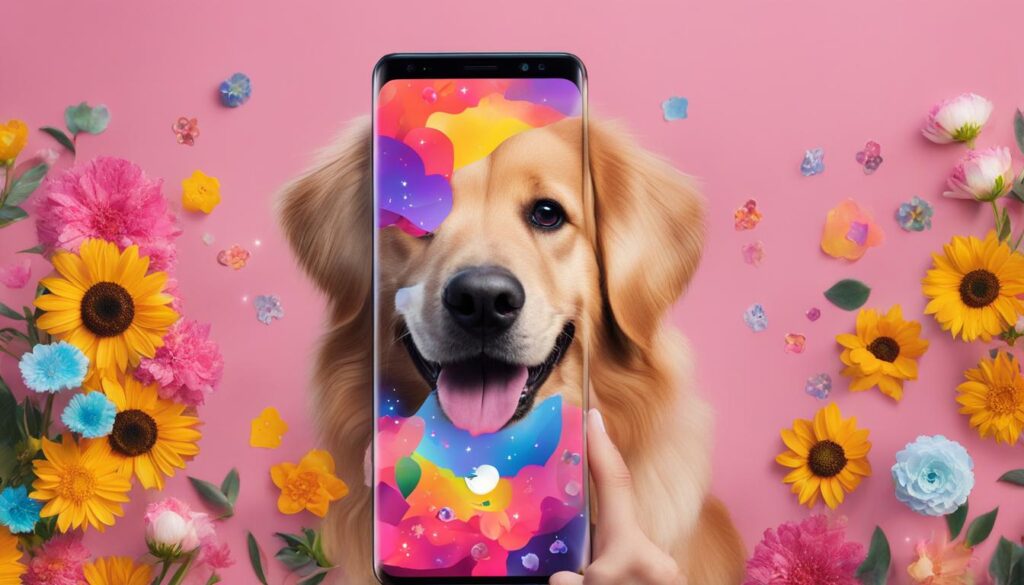 |
| Fun and Creative Effects |
Measuring Objects and Distances with Quick Measure on Your Galaxy Phone
When it comes to measuring objects and distances, your Galaxy phone has a powerful tool at your disposal: Quick Measure. With this feature, you can leave your tape measure behind and accurately measure objects and distances using just your phone’s camera. Whether you’re working on a DIY project, shopping for furniture, or simply need precise measurements, Quick Measure has got you covered.
- Open the AR Zone app on your Galaxy phone.
- Tap on Quick Measure.
- Point your camera at the object or distance you want to measure.
- The app will provide real-time measurements on your screen.
Quick Measure uses advanced Augmented Reality technology to accurately measure objects and distances. Simply point your camera at the object or distance you want to measure, and the app will overlay real-time measurements on top of the image. The measurements are displayed in both metric and imperial units, so you can choose whichever unit system you prefer.
This feature is particularly handy for a variety of situations. If you’re working on a DIY project, you can quickly measure dimensions to ensure everything fits perfectly. When shopping for furniture, you can measure spaces in your home to determine if a piece will fit. Even when you’re out exploring, Quick Measure can help you estimate distances between landmarks or objects.
Quick Measure on your Galaxy phone is like having a virtual measuring tape in your pocket. It eliminates the need for carrying around bulky tools and provides accurate measurements with just a few taps on your screen.
Experience the convenience and accuracy of Quick Measure on your Galaxy phone today. Whether you’re a DIY enthusiast, an interior design lover, or simply someone who values precision, this feature will revolutionize the way you measure objects and distances. No more guessing or approximations—now, you can measure with confidence.
Conclusion
In conclusion, the AR Zone app on your Galaxy phone offers a diverse range of augmented reality experiences and capabilities. Whether you want to create your own personalized AR Emojis, record fun videos with AR Doodles, enhance your photos and videos with Deco Pic, or measure objects and distances with Quick Measure, this app has it all.
With AR Zone, you can unleash your creativity and explore a whole new world of interactive and immersive experiences right from your Galaxy phone. Whether you’re expressing yourself with AR Emojis, adding virtual drawings to your videos, applying filters and stickers to your visual content, or making accurate measurements, augmented reality has never been easier or more fun.
So, why wait? Start transforming your world today with the incredible augmented reality features of the AR Zone app on your Galaxy phone. With its user-friendly interface and innovative functionalities, the AR Zone app opens up endless possibilities for fun, creativity, and practicality. Dive into the world of AR and let your imagination run wild!
FAQ
How do I get augmented reality on my Galaxy phone?
To access augmented reality (AR) on your Galaxy phone, you can utilize the AR Zone app. By opening the Camera app and tapping on MORE, then AR ZONE, you will be able to explore and use the various AR features and capabilities that AR Zone offers.
How do I access AR Zone on my Galaxy phone?
To access AR Zone on your Galaxy phone, simply open the Camera app and tap on MORE. Then, tap on AR ZONE to enter the AR Zone interface. From here, you can explore and use all the different AR features and capabilities that AR Zone offers.
How can I create AR Emojis on my Galaxy phone?
To create AR Emojis on your Galaxy phone, open the AR Zone app and tap on AR Emoji Camera. You can either use the camera to take a new picture or choose a saved photo from your gallery. The app will then automatically scan and customize your AR Emoji to resemble you. You can further customize your AR Emoji’s facial features and outfit in the AR Emoji Studio. Once you’re satisfied with your AR Emoji, you can save it and use it to create animated stickers in AR Emoji Stickers, or share it as a photo or video with your friends.
How do I record AR Doodles on my Galaxy phone?
To record AR Doodles on your Galaxy phone, open the AR Zone app and tap on AR Doodle. The camera will recognize the subject and provide a recognition area on the screen where you can write or draw. You can also switch to the rear camera and doodle outside the recognition area. Once you’re ready, tap the record button to start capturing your AR Doodle video. The video can be viewed and shared in the Gallery app.
How can I enhance my photos and videos with Deco Pic on my Galaxy phone?
Deco Pic is a feature in the AR Zone app that allows you to enhance your photos and videos with filters and stickers. To use Deco Pic on your Galaxy phone, open the AR Zone app and tap on Deco Pic. From there, you can choose from a variety of filters and stickers to apply to your photos and videos. This feature is perfect for adding an extra punch of creativity and fun to your visual content.
Can I measure objects and distances with my Galaxy phone?
Yes, you can measure objects and distances with your Galaxy phone using the Quick Measure feature in the AR Zone app. To use Quick Measure, open the AR Zone app and tap on Quick Measure. Simply point your camera at the object or distance you want to measure, and the app will provide real-time measurements. This feature is particularly handy for DIY projects, furniture shopping, and other situations where precise measurements are necessary.